When it comes to Apple iPhone's developers need a unique device ID (called UDID) to register a device for testing. This is number consist of a sequence of 40 letters and numbers that is unique for every single Apple device.
Why Do You Need An UDID?
All the applications that are uploaded on the App Store, are verified by Apple itself. This is just to make sure all the apps that are available for their users can not be tampered to steal sensitive data. So in order to upload an app, iOS developers need to register their device for an app developer account with UDID.
But where can you find this UDID?
Finding UDID is not that hard and in-fact there is more than just one way to do it. Here are the top 3 methods on how you can find an iPhone UDID.
Method 1: iTunes
This one is the first and the official way you can use to find the iPhone UDID.
Step 1: Connect your phone to the Mac or PC via USB and launch iTunes. Then select your device (iPhone, iPod or iPad) by clicking on the navigation menu, situated at the top left corner of the screen.

Step 2: Select the Summary section, there you can see all the details of your device. Except UDID because it is hidden.
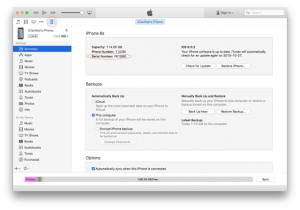
Step 3: Simply click on the serial number and it will convert it into your UDID and that's it.
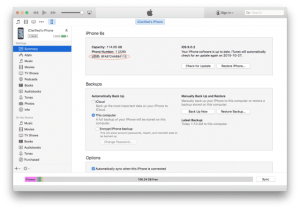
Method 2: Diawi
This is another easy method to find an iPhone UDID. This one is quite old method used and trusted by many developers. You don't need a Mac or PC to find UDID with this method.
Step 1: Open m.diawi.com in the Safari browser of your iOS device. Then select your device by tapping on the name of your device from the side menu.
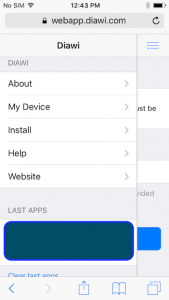
Step 2: Tap on "start" and then select "allow."
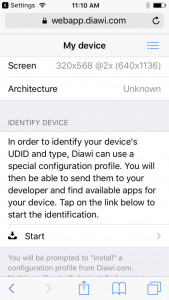
Step 3: Press the "install" button.
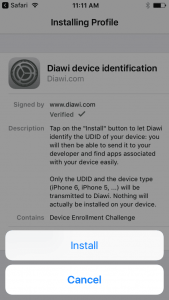
Step 4: That's it, it will display your device UDID. From here you can share your UDID via email.
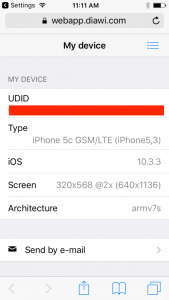
Method 3: get.udid.io
Similar to Diawi, with get.udid.io you don't need a laptop or computer to get the UDID of your iOS device. The process to find UDID through this method is also very simple.
Step 1: Open get.udid.io in the Safari Browser of your phone.
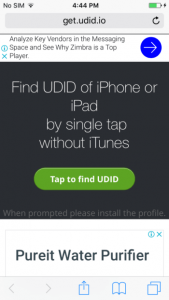
Step 2: Tap on the "allow" button. This will verify your device to get the UDID.
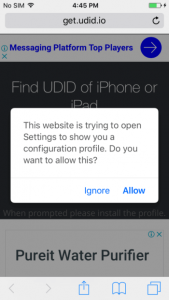
Step 3: After verifying, tap on "install."

Step 4: This will give you a pop-up window that reads, "Send UDID via Email." Enter your developer email-id, that it.
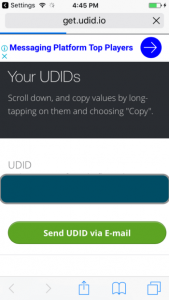
Conclusion
Finding UDID of an iPhone is not that easy, you probably know this by now. Use any of the mentioned above methods to find the UDID of your iOS device. If you think we missed some other easy way to find the UDID, do let us know.



